Git, how to know all committers names in the project

Git, how to know all committers names in the project To identify all committer names in a Git project, use the git shortlog command with specific flags: git shortlog -sne --all Explanation of flags: -s (or --summary ): This flag summarizes the output, showing the number of commits by each author. -n (or --numbered ): This sorts the output by the number of commits, with the highest contributor at the top. -e (or --email ): This displays the email address of each committer alongside their name. --all : This ensures that the command considers all branches in the repository, not just the currently checked-out branch. Output: The command will produce a list of committers, each followed by their email address and the total number of commits they have made across all branches. For example: 20 John Doe <john.doe@example.com> 15 Jane Smith <jane.smith@example.com> ...
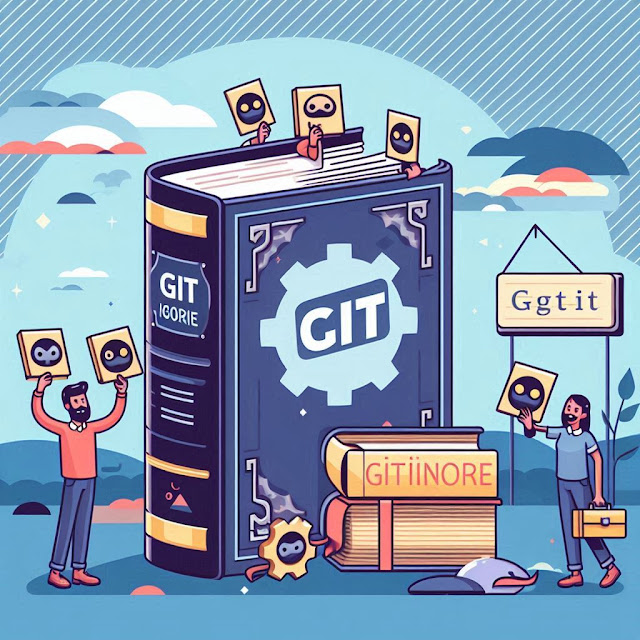

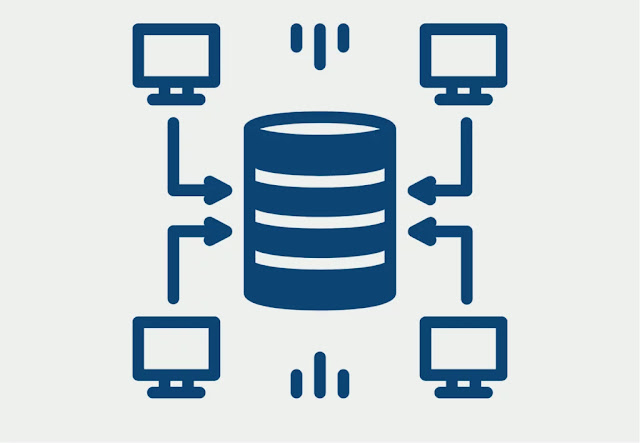
.png)